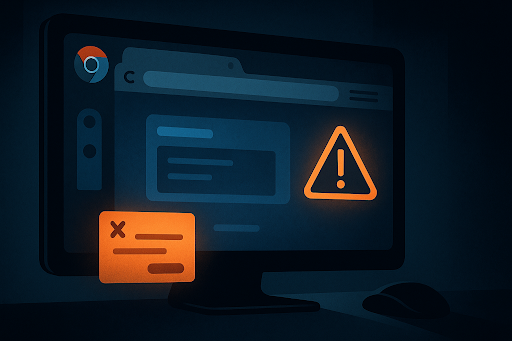Introduction
You open Chrome, and suddenly your homepage looks unfamiliar. A new toolbar appears out of nowhere. You didn’t install anything—but something called “Onelaunch” is now running in the background.
Many users discover Onelaunch this way: quietly installed alongside something else. It claims to improve your browsing, but for some, it causes unwanted popups, redirections, and slow performance. That leaves a serious question—is it safe?
This article breaks down exactly what Onelaunch is, why it appears on your browser, and whether it should be considered malware. We’ll also show you how to remove it and protect your browser activity from similar unwanted tools.
What Is Onelaunch and Why Does It Appear on Your Browser?
Onelaunch is a Windows-based application that modifies the user interface of your desktop and integrates with your browser—often Chrome. It installs a custom search bar, taskbar utilities, and productivity shortcuts like weather, notes, and clipboard history. It claims to streamline your web experience by offering a “better” browser launcher.
But here’s the catch: Onelaunch is usually installed silently, alongside other freeware programs. These could include PDF readers, media converters, or file-sharing tools.
It doesn’t ask for direct permission like reputable browser extensions. Instead, it hides behind default “Express Install” buttons that most users click without reviewing. Once active, it embeds itself as a default start page, changes search providers, and may install browser helpers that behave like plugins.
This makes it difficult to know where it came from—users often say, “I don’t remember installing this.”
Signs That Onelaunch Might Be a Problem
So how do you know if Onelaunch is affecting your browser experience? Here are the most common red flags users have reported after installation:
- Changed homepage or default search engine: Onelaunch often overrides your previous search settings.
- Unexpected popups or ads: Ad-like content may appear during searches.
- Performance issues: Your browser or system might slow down due to background processes.
- New icons or unfamiliar toolbars: A new search bar or launcher may appear.
- Increased CPU usage: Task Manager might show Onelaunch consuming noticeable resources.
- Redirection of search results: You may find yourself sent to sponsored sites or affiliate pages.
These behaviors suggest that while Onelaunch may not contain malicious code, it interferes with your intended browsing behavior. And most importantly, it often doesn’t make its intentions clear before making those changes.
Is Onelaunch Actually Malware?
Let’s be precise: Onelaunch is not classified as malware in the traditional sense. It does not replicate itself, infect files, or damage your system’s core functions. It is also not considered a virus, worm, or trojan.
However, security experts label it a PUP—a Potentially Unwanted Program. These are apps that may not be harmful by design but negatively impact user experience or perform actions without clear consent.
What makes Onelaunch problematic is not necessarily its function—but its installation method and behavior:
- It’s often bundled and silently added
- It alters browser behavior without full disclosure
- It may collect and share browsing activity
- It makes itself difficult to remove for non-technical users
Some anti-malware platforms like Malwarebytes and AdwCleaner will detect Onelaunch as a PUP and recommend removal.
For many users, especially those unfamiliar with advanced computer settings, anything that feels like it hijacked their system fits their personal definition of malware—even if it doesn’t meet the textbook definition.
How to Protect Your Chrome Browser from Tools Like Onelaunch
The best way to protect your browser is to prevent these programs from being installed in the first place. Here are proactive safety tips you can start using today:
1. Always Use “Custom Install” Settings
When installing software, avoid clicking “Next” repeatedly. Look for a “Custom” or “Advanced” install option, which allows you to deselect bundled programs like Onelaunch.
2. Avoid Downloading From Unknown Sources
Use trusted sources or official websites only. Avoid software hubs with excessive ads or “Download Now” buttons that redirect you to suspicious installers.
3. Install Only Verified Browser Extensions
Before adding an extension, read reviews, check publisher authenticity, and verify permissions.
Use a VPN for Chrome to Block Background Tracking
If you’re concerned about being tracked or redirected by browser tools, one of the easiest ways to improve your privacy is to install a VPN for Chrome. It encrypts your traffic, masks your IP, and helps you stay anonymous—even if tools like Onelaunch are running in the background.
VPNs also help block browser fingerprinting and prevent data leaks from your device to unknown third parties. When combined with secure browsing habits, a VPN becomes a simple yet powerful layer of protection.
Can You Remove Onelaunch? Step-by-Step Instructions
Yes—you can remove Onelaunch from your PC, but it may require several steps to clean up fully.
Step 1: Uninstall the Main Program
- Click Start > Settings > Apps > Installed Apps
- Locate Onelaunch
- Click Uninstall, and follow the prompts
Step 2: Reset Chrome Settings
- Open Chrome → Settings
- Scroll down to Reset and Clean Up
- Choose Restore settings to their original defaults
This removes lingering configurations or extensions added by Onelaunch.
Step 3: Remove Chrome Extensions
Go to:
arduino
CopyEdit
chrome://extensions/
Remove anything unfamiliar, especially items that modify your homepage or search provider.
Step 4: Clean Registry Entries (Advanced)
If you’re comfortable:
- Press Win + R, type regedit
- Search for “Onelaunch”
- Delete entries ONLY if you’re confident—this is optional and risky for non-tech users
Step 5: Use an Anti-PUP Tool
Free tools like:
- Malwarebytes
- AdwCleaner
- HitmanPro
…can help detect remaining Onelaunch elements or other bundled items.
Final Thoughts: Should You Trust Onelaunch?
Onelaunch isn’t the worst offender in the world of browser hijackers—but it is intrusive, hard to remove, and installs itself without transparency.
While it offers some desktop conveniences, it often sacrifices user control, browser consistency, and privacy. If you didn’t choose to install it—and especially if it disrupted your experience—it’s wise to remove it.
Protect your browser and data by sticking with trusted tools. And to minimize future threats, pair safe browsing habits with tools that help you stay private online, such as a lightweight VPN plugin built for Chrome. With simple encryption and tracker blocking, it can help you avoid being monitored—even when you don’t realize something is watching.